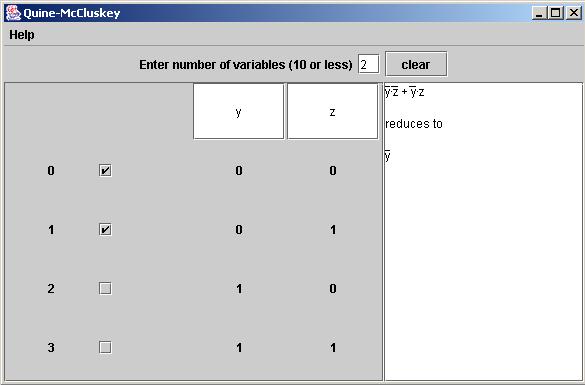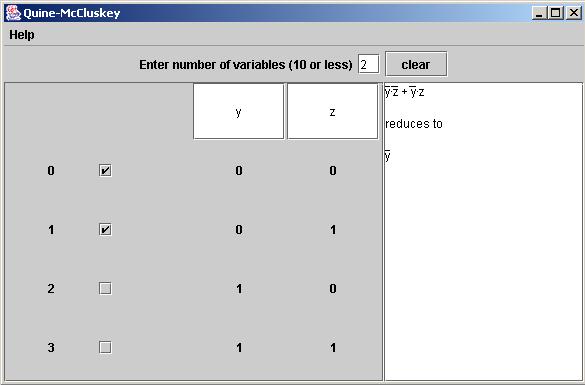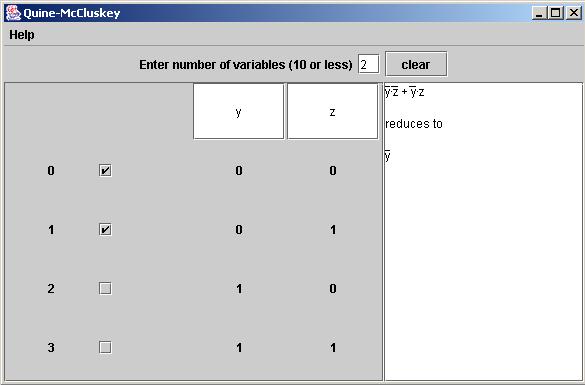How to use the QuineMcCluskey Applet
Enter the number of variables
There is a small text field near the top of the window following
the words "Enter number of variables". Enter the number
of variables you would like to work with here. You should see the
minterm table update automatically to reflect the number of
variables you have entered.
Name your variables
On the left side of the window, you should see a table of
minterms. Along the top of this table will be text fields that
allow you to name your variables. You may use the default
variable names provided, or you can type in your own variable
names (multi-character names are permitted).
Choose your minterms
Near the left side of the minterm table, you should see a column
of checkboxes. These checkboxes allow you to select which
minterms you would like to include in your expression. As you
check these boxes, you should see the output area on the right
side of the window update with your chosen expression and a list
of reduced expressions.
An example
To simplify y z + y z, first enter "2" for
the number of variables. Note that the variable names default to
"y" and "z" so there is no need to rename
them. You now need to select the necessary minterms. For this
example, y z is equivalent to the
row "0 0", which is row 0. y z is equivalent to
"0 1", which is row 1. After checking these two rows,
you should see the desired expression appear in the results area
on the right. It should tell you that y z + y z reduces to y.
It should look like the image below: